How do you set up an NFC business card?
Physical business cards made of paper are more and more becoming a thing of the past. The majority of people these days want to go paperless.
This has many advantages. Apart from the ecological aspects, there are also economic benefits. Conventional paper business cards have to be replaced. This costs money and causes inconvenience.
Luckily there already is the perfect solution, namely virtual business cards triggered by an NFC tag. Not sure how to pull this off? I will give you a step-by-step guide to set up your first NFC virtual business card.
1.) Create a virtual business card
There are many paid and free options for this. I have tested them all and found that haystack offers the best free virtual business card.
Of course, you can use any virtual business card of your choice. They all work.
- Go to thehaystackapp.com/pricing and select the free plan.
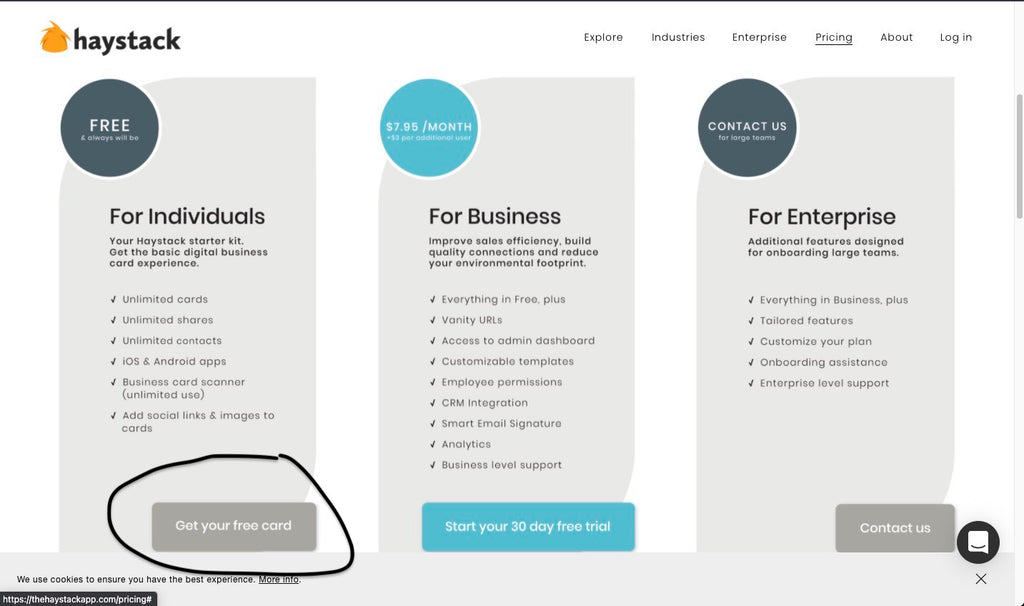
- Enter your email address

- If you have a logo associated with this email address, you can pick it from the selection.
If it is not there, upload it. Try to stick to Square images. Rectangles sometimes cause errors when uploading.

- Download the Haystack app. It is available for iOS and Android.

- Log in with the email address you used in Step 2.
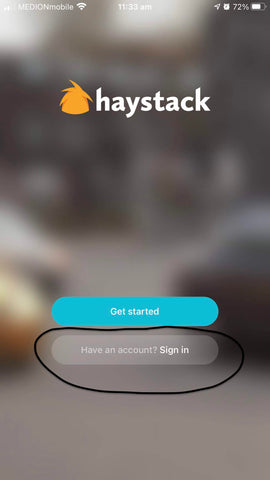
- Accept the terms of use of Haystack.

- Confirm your email address. This is important since otherwise, somebody else could try to impersonate you!
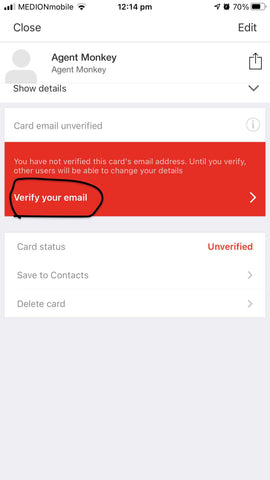
You will then be sent an email in which a button to confirm your email address is located. Click on it.
- Fill out all the remaining information.

- Add a photo of you

2.) Get a quality NFC tag with enough storage capacity
Remember: Buy nice or buy twice. There already is enough electronic waste. Don't contribute to it with a poor purchasing decision. 
We love technology and are passionate about removing plastic from the oceans. That's why we have created the AgentSmart™️ NFC multitool.
The AgentSmart™️ is affordable, and there is no monthly subscription charge. You can effortlessly rewrite your tag as often as you like.
Technology is meant to bring you forward, so why should we hold you back?
You won't believe us that AgentSmart™️ is made from recycled plastic bottles, and we are very proud of that! You can order yours here.
Do you want to have your logo printed on the AgentSmart™️ or buy the AgentSmart™️ in bulk for your entire team?
No problem at all, we can do that! Head over to our B2B side!

3.a) Program NFC tag with iPhone / iOS
- Download the NFC Tools app from the App Store.

- Open the app and choose "write"

- Choose "Add a record"

- Choose "URL/URI"

- Open the Haystack app again and copy the Share link for your virtual business card.

- Go back to the NFC Tools app and enter the link. You may need to remove the "https: //" at the beginning of the link.

- Select "OK" and then "write".

- Hold your AgentSmart™️ to the top of the back of your smartphone. (close to the camera).

- Test whether you've set up everything right before you use it in a meeting.
For older smartphones, an NFC reader app has to be used to read the tag, as shown in the image below. With modern smartphones, you don't need this, and you just need to tap it to the phone as in the picture above.

You're good to go!
If you want to hand out your virtual business card, you just must tab your AgentSmart™️ to the upper end of the smartphone of the person you want to share your business card with.
On some smartphones there will be a confirmation pop-up, on most modern smartphones it will open the business card directly.
If the person with which you are sharing your virtual business card also uses Haystack, she/he can also give you her/his business card.

3.b) Program NFC tag with Android / Samsung
- Download the NFC Tools app from the Play Store
- Follow the instructions for the iPhone from point 2. They are the same for Android and iOS from there.
